🚩 Step 3: Configure a Checkout Flow
1. Think through the sequence of questions
💡 We advise you to think through the sequence, the number of questions and the checkout questions themselves in advance.
2. Set up checkout
💡 If you are going to connect a payment gateway, instead of setting up some of the steps, you can selectively request from the client: name, delivery address, email and phone number. More details in the next step.
⚠️ We do not recommend adding products to a parent category.
2.1. Go to the Settings page→ Checkout tab.
2.2. Add and customize the number of steps you need.
2.3. Don't forget to save your settings.
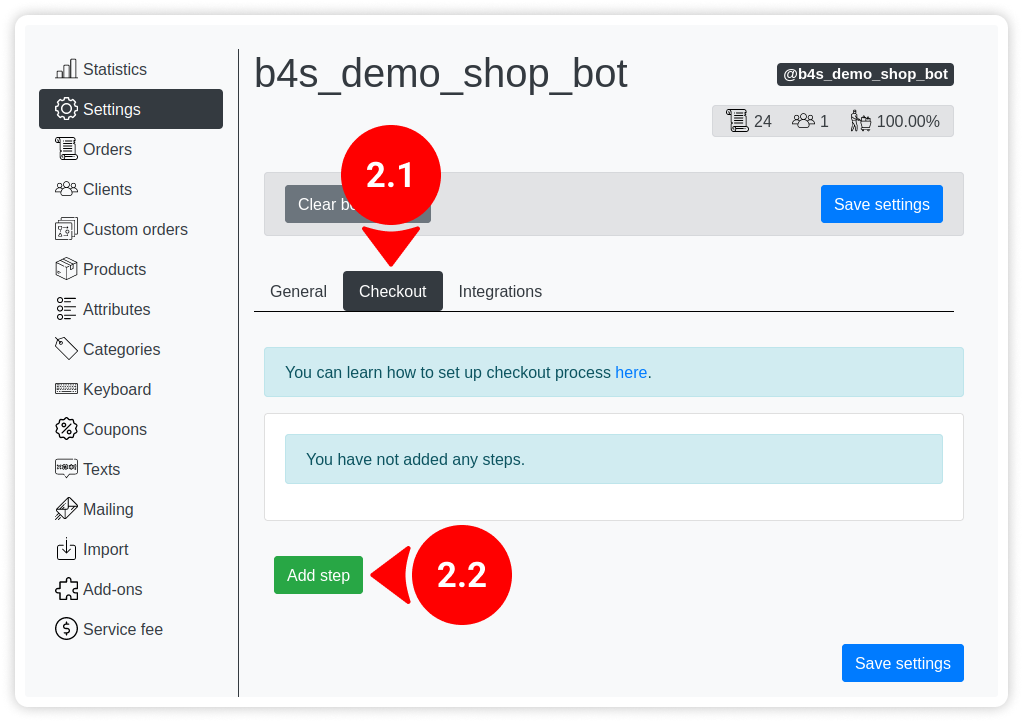
Example of a checkout flow so you could have an idea on how to use it:
First step: ask customer's full name or a shipping address. The best option here is to use Open question step type.
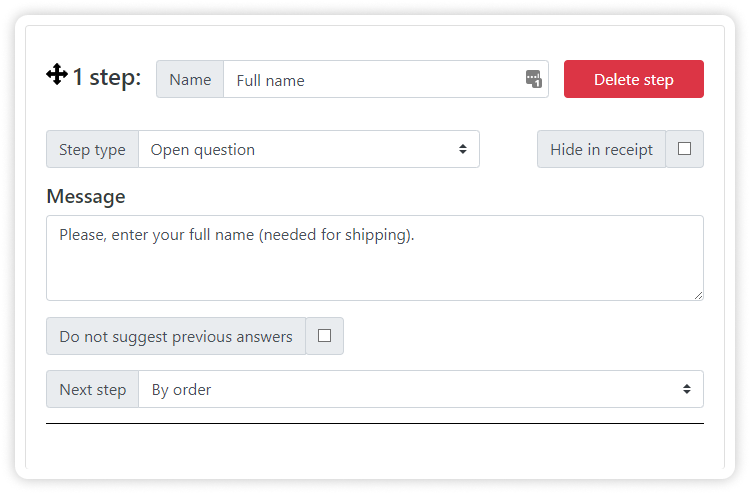
Second step: request customer's phone number. You can use special Phone number request step type here.
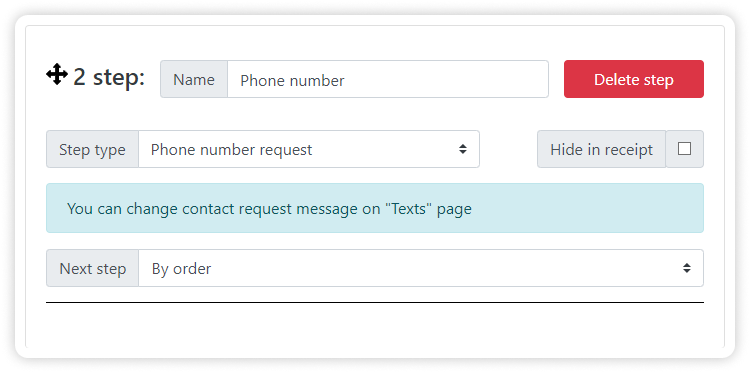
Third step: let your customer choose a delivery method. You can set up a couple of delivery methods to choose from with Predefined answers step type. To add a choice option use Add button. Moreover, you can specify the price to add/deduct to/from the order subtotal per each delivery option using Price fields.
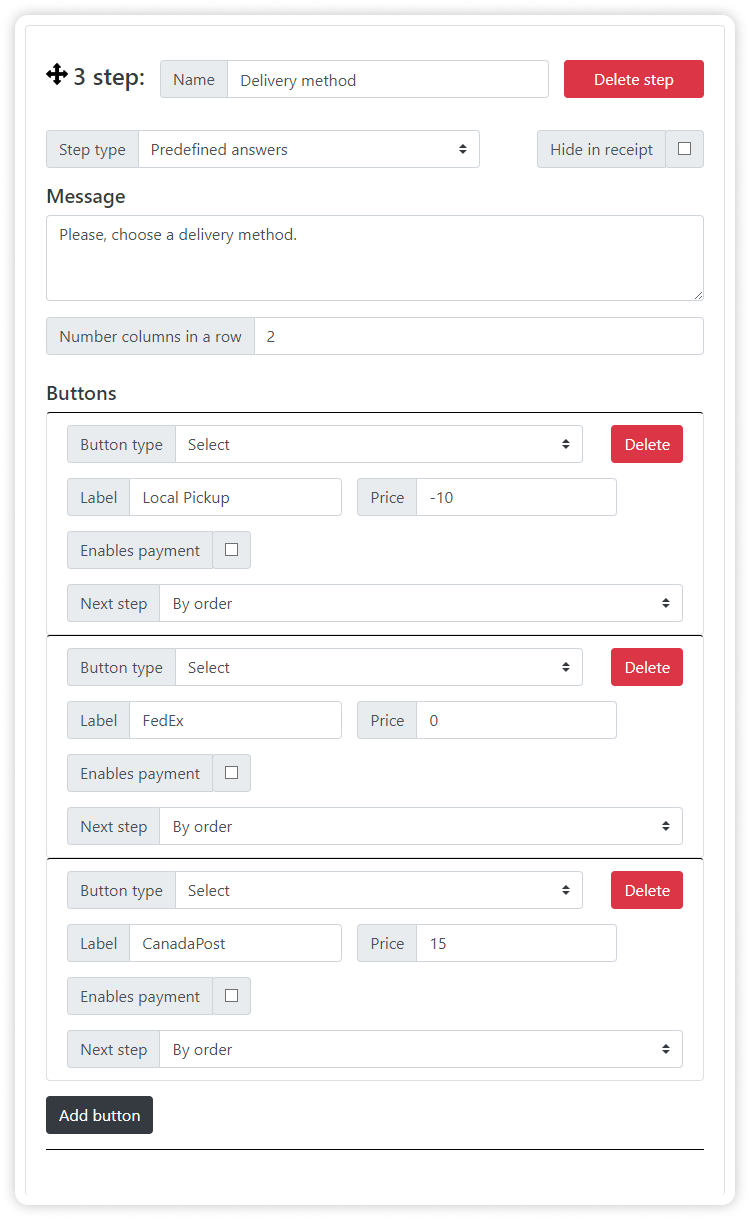
Fourth step: let your customer choose a payment method. Once again, use Predefined answers step type to let your customer choose different payment methods you accept.
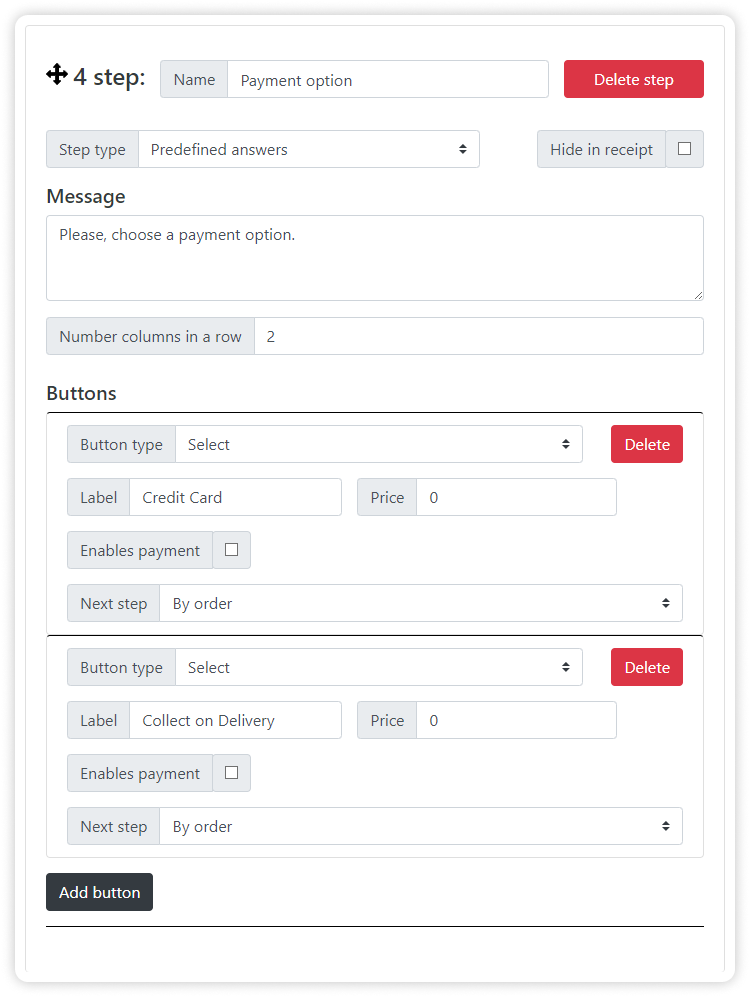
Fifth step: show order confirmation. Add a Final confirmation step type to show your customer its cart and the sum of the order. At this stage customer can either proceed with the order or cancel it. If it cancels it - all cart contents will be saved.
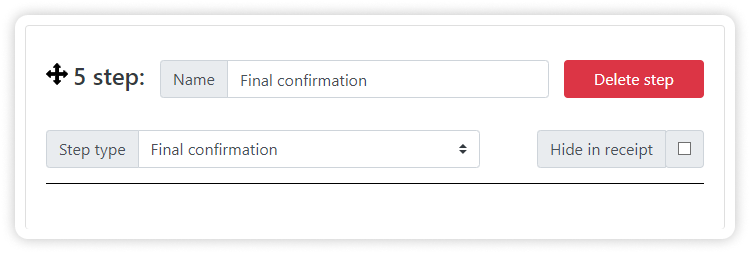
All five steps above describe a regular linear checkout flow (by default all created steps are executed one after another), but you can create much more complex flows with conditional statements and non-linear execution. Also, you can request files, videos and documents; if you have 🪙 Reward and Referral System add-on enabled, you can add Bonuses usage step type to allow customer use their saved up bonuses.
✅ Learn more about step types in the Appendix: 🔀 Checkout & Custom Order Flow: Step types
3. Proceed to the next step!
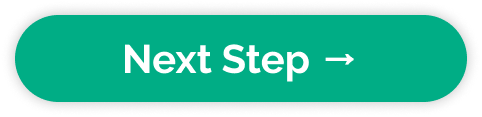
⚠️ If you DO NOT plan to accept payments through the payment gateways, you can skip the next step and go directly with learning the main shop-bot features!

Updated on: 14/05/2023
Thank you!